Widgets Module¶
The tacotui.widgets module has simple user interface widgets, such as message boxes, list selection boxes, and forms. These widgets are displayed one-at-a-time, creating a linear user interface.
All widgets use the Theme colors for coloring. To adjust the widget colors, the theme color must be changed.
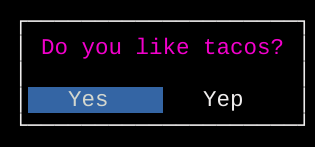
Message box
-
tacotui.widgets.box(x, y, w, h)¶ Draw a box
Parameters: - x (int) – Left side of the box
- y (int) – Top side of the box
- w (int) – Width of the box
- h (int) – Height of the box
-
tacotui.widgets.message(s, buttons=None, **kwargs)¶ Show a message box with optional buttons
Parameters: - s (string) – Message to display
- buttons (list) – List of button names
Keyword Arguments: y (x,) – Coordinates of message box
Returns: btn – Text of the selected button, or None if no buttons are defined.
Return type: string
Geting values from the user¶
The line_edit function returns a string entered by the user. Other widgets get_int, get_float, get_char, and get_date restrict the input to a specific type, and print an error if an invalid value is entered.

Line Edit box
-
tacotui.widgets.line_edit(s='', prompt='', **kwargs)¶ Enter a line of text, with possible initial value
Parameters: - s (string) – Default value for line edit
- prompt (string) – Text to show in front of entry area
Keyword Arguments: y (x,) – Position of line edit
Returns: value – Line entered by the user
Return type: string
-
tacotui.widgets.get_int(prompt, **kwargs)¶ Get an integer value.
Parameters: prompt (string) – Prompt to show the user Keyword Arguments: y (x,) – Location to display prompt. An error message will display on the next line if a non-integer value is entered. Returns: value – Integer value entered by the user Return type: int
-
tacotui.widgets.get_float(prompt, **kwargs)¶ Get a float value.
Parameters: prompt (string) – Prompt to show the user
Keyword Arguments: - y (x,) – Position for the prompt. If invalid or out-of-range value is entered, error message is shown on the next line.
- fmin (float) – Minimum acceptable float value
- fmax (float) – Maximum acceptable float value
Returns: value – Floating point value entered by the user
Return type: float
-
tacotui.widgets.get_char(options=None, **kwargs)¶ Input a character.
Keyword Arguments: - options (list, optional) – List of acceptable characters
- y (x,) – Location for showing error message if the entered character is not in options.
Returns: value – Single-character string entered by the user
Return type: string
-
tacotui.widgets.get_date(prompt, **kwargs)¶ Get a date-time (requires dateutil package)
Parameters: - prompt (string) – Prompt to show the user
- y (x,) – Position of prompt. If invalid date is entered, error message will show on next line.
Returns: value – Date value entered by the user
Return type: datetime
Selecting from a list¶
List select and multiselect allow selection from a predefined list of items.
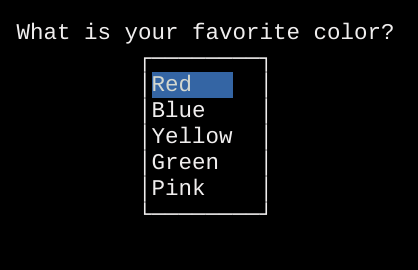
List Select Widget
-
tacotui.widgets.list_select(options, prompt='', **kwargs)¶ Select an item from a list
Parameters: - options (list) – List of items for the list box
- prompt (string) – Text to show just above the box
Keyword Arguments: - y (x,) – Position of the box. If not provided, will be centered on the screen.
- h (w,) – Width and height of box. If not provided, will be determined based on the size of the options list.
Returns: - index (int) – Index of list item selected by the user
- value (string) – String of list item selected by the user
-
tacotui.widgets.multi_select(options, prompt='', **kwargs)¶ Select multiple items from a list.
Parameters: - options (list) – List of options to show in the box
- prompt (string) – Text to show just above the box
Keyword Arguments: - y (x,) – Position of the box. If not provided, will be centered on the screen.
- h (w,) – Width and height of box. If not provided, will be determined based on the size of the options list.
Returns: - index (list of int) – List of all indexes selected by the user
- values (list of string) – List of all strings values selected by the user
Selecting files and folders¶
The file_select widget can be used to select an existing file, name a new file, or select an existing folder.
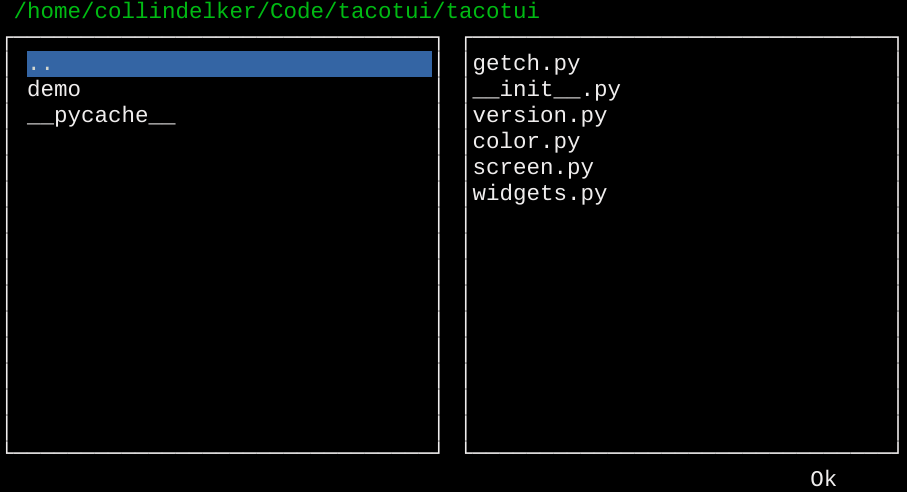
File select widget
-
tacotui.widgets.file_select(path='.', mode='existing', **kwargs)¶ Select a file or folder.
Parameters: - path (string) – Starting folder location
- mode (string) – File selection mode. Either ‘existing’, ‘new’, or ‘folder’.
Keyword Arguments: - y (x,) – Top-left position of the file selection box. Defaults to 0, 0.
- h (w,) – Width and height of file selection box. Defaults to fill the full screen.
- showhidden (bool) – Show hidden files (starting with dot)
- filt (iterable) – List of file extensions to show, example [‘py’, ‘pyc’, ‘pyo’]
Returns: fname – File or folder name as entered by the user
Return type: string
Progress and slider¶

Slider Widget
-
tacotui.widgets.slider(prompt='', **kwargs)¶ Make a slider widget
Parameters: - prompt (string) – Text to show above the widget
- y (x,) – Top-left position of the widget
- w (int) – Width in characters of the slider
- maxval (minval,) – Miniumum and Maximum value represented by the slider
- showval (bool) – Whether to print the represented value to the right of the slider
- char (string) – Character to represent slider indicator
- color (string) – Color of slider indicator
- barcolor (string) – Color of slider bar
Returns: value – Slider value when user presses enter
Return type: float

Progress bar
-
tacotui.widgets.progress(pct, prompt='', **kwargs)¶ Progress bar
Parameters: - pct (float) – Percent value to show (0-100 range)
- prompt (string) – Text to show above progress bar
Keyword Arguments: - y (x,) – Position of top left corner
- w (int) – Width of the progress bar
- c (string) – Color of indicator
- ch (string) – Character for indicator
- showpct (bool) – Print the percent value to the right of the indicator
Forms¶
The form widget allows for multiple widgets at once in a single form. The form returns a list of responses for each item.
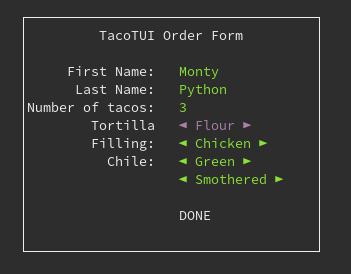
Form widget
-
tacotui.widgets.form(title='', *items, **kwargs)¶ Make a form for entry of multiple items.
Parameters: - title (string) – Show a title on the form
- items (tuples) – Each row in the form is defined by a tuple of (prompt, datatype, [default], [key]) prompt: string value to show in this line datatype: either int, float, str, or a list of option values (selectable by arrow keys in the form) default (optional): initial value to show.
Keyword Arguments: - y (x,) – Top left position of the form
- w (int) – Width of the form
Returns: values – List of all items entered in the form, in the same order they were defined, cast to the appropriate type.
Return type: list
Notes
int and float datatypes will be validated. User cannot select DONE until they enter valid numbers (or leave them blank). floats in scientific notation are allowed.
Data visualization¶
Quick and dirty plotting is available in the command line. While limited, these functions provide basic line and bar plotting functionality without requiring large plotting packages.
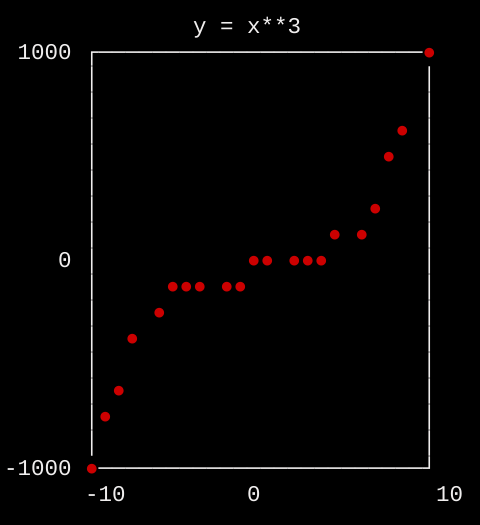
Textplot
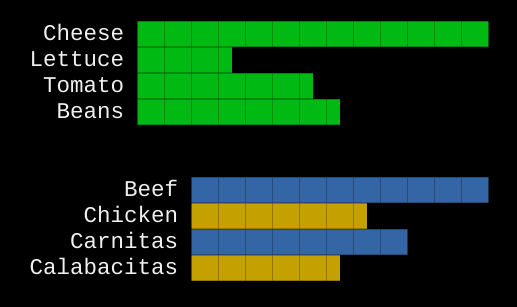
Bar plot
-
tacotui.widgets.textplot(*xypairs, **kwargs)¶ Plot x, y data as scatter plot
Parameters: - xypairs (tuples of lists) – Each xypair is a tuple of (x, y) data, where x and y are lists of values to plot.
- y (x,) – Top-left position of plot
- w (int) – Plot width in characters
- h (int) – Plot height in characters
- title (string) – Title to print above the plot
- margin (int) – Size of left-side margin
- colors (list of string) – List of color codes to cycle for the plot points
- markers (list of string) – List of characters to cylce for the plot points
-
tacotui.widgets.barplot(*xypairs, **kwargs)¶ Make a horizontal bar plot
Parameters: xypairs (tuples) – Tuples of (xlabel, yvalue)
Keyword Arguments: - y (x,) – Top-left position of bar plot
- w (int) – Total width of bar plot
- char (string) – Character to use for bar segment
- showvals (bool) – Print the numeric value at the end of each bar
- colors (list) – List of colors to cycle